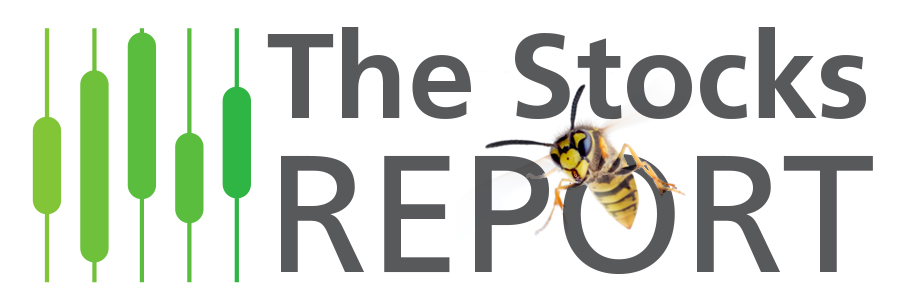- (0)
- 28
Oct -
Author : Stocks_Reporter Category : ThinkOrSwim, ThinkOrSwim Set-up
Tags :
 If you are Paper trading in ThinkOrSwim you probably will at some point want to reset the dollar amount you are starting with, or reset the account back to a certain amount if you have a draw down and want to restart using a different strategy. (FYI – you can click on any of these screen shots if they are too small to see them larger).
If you are Paper trading in ThinkOrSwim you probably will at some point want to reset the dollar amount you are starting with, or reset the account back to a certain amount if you have a draw down and want to restart using a different strategy. (FYI – you can click on any of these screen shots if they are too small to see them larger).
This is very easy to do. First make start you are signing in to your “paper trading account” and not your real money account. When you launch ThinkOrSwim, the sign in box was a switch you can toggle to “paper money”
Once you are logged in you need to select the an account from the account drop down at the upper left (it can’t be on TOTAL ALL ACCOUNTS). Once an account is selected go to Monitor>Activity and Positions>Position Statement.
 On the right hand-side, above the “cash & sweep Vehicle” total, you will see “Adjust Account”. Click it and a window will pop up where you can either set the account cash you want and/or check the box to “Reset All Balances and Positions”. Set the amount you want in your account and then click “apply”
On the right hand-side, above the “cash & sweep Vehicle” total, you will see “Adjust Account”. Click it and a window will pop up where you can either set the account cash you want and/or check the box to “Reset All Balances and Positions”. Set the amount you want in your account and then click “apply”
To remove a single position from your account, right-click on that position in the Position Statement and select “Adjust Position” on the drop-down menu. In the menu that pops up enter the number of shares/contracts you would like to remove and at what the cost you would like them. Click “OK”.
Always make sure you are on your paper trading account and not your real account. The thinkOrSwim logos and graphics will be orange instead of green when you are in paper trade mode.