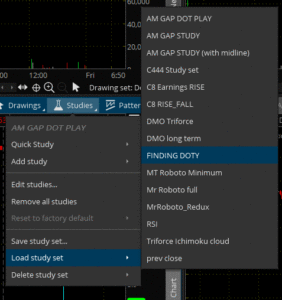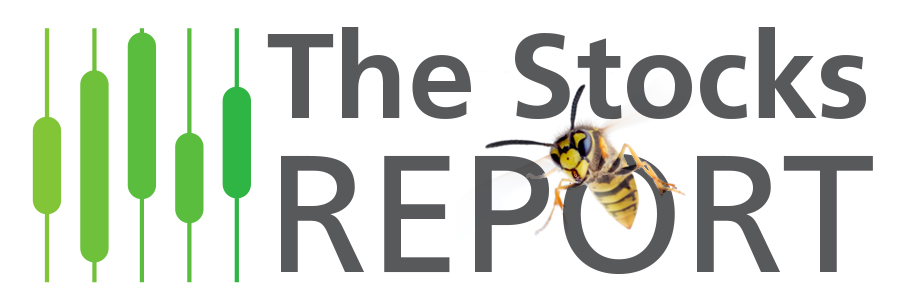- (0)
- 3
Aug -
Author : Stocks_Reporter Category : ThinkOrSwim, ThinkOrSwim Set-up, ThinkOrSwim Studies
Tags :
One of the most powerful and useful features of ThinkOrSwim is the ability add studies to charts and write (or download) custom studies.
ThinkOrSwim has a sharing platform where users can create special sharing links. These links can then be used by other ThinkOrSwim users to download the custom Thinkscript code to install custom scans, filters, quote columns, chart studies, technical indicators, and strategies onto their own ThinkOrSwim platform.
How to download and save a custom study set:
To download a ThinkOrSwim study set from a link on this website, there are 2 options:
- Click the link and then the green button on the next page. This simple method only works if your web browser “sees” your ThinkOrSwim software and knows to open the link using the ThinkOrSwim platform. To be honest this doesn’t work for most people. Luckily method number 2 (below) is just as simple
 Copy the link, select “Setup” on the upper right of your ThinkOrSwim application, and select “Open shared item…” Then paste in the link in the box that says “shared item URL“. This will open a chart that is displaying ALL THE STUDYS in the study set.
Copy the link, select “Setup” on the upper right of your ThinkOrSwim application, and select “Open shared item…” Then paste in the link in the box that says “shared item URL“. This will open a chart that is displaying ALL THE STUDYS in the study set.- IGNORE the ticker of the chart. I just choose a random chart as a “carrier” of the Study Set. This seems to be the simplest way to do this. (The alternative would be to download the 4-6 individual studies as.ts files. Install all the .ts file, add them all to a chart and then save the study set.)
- Then click on the “Studies” tab of the chart that opened. scroll down to “save study set…” A box will pop up for you to name the study. Once it is named (saved), you can apply it to any chart by going to Studies>Load study set>Name of study